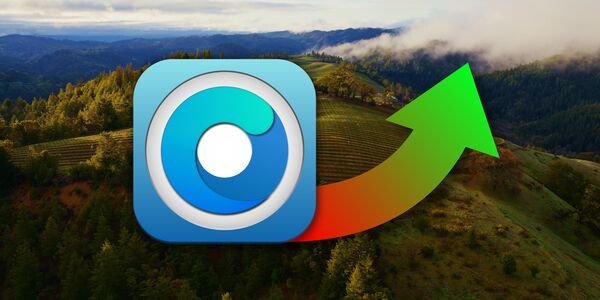If you have opted to use OpenCore to install a version of MacOS that isn’t natively supported by your hardware then it’s very important to follow these steps when installing an update or upgrade to the OS.
- Check that OpenCore is compatible with the update you wish to apply. You can do this from the GitHub page.
- Update OpenCore if required and install to the internal drive.
- Run the MacOS update or upgrade.
- Post the update or upgrade, install the relevant root patches for the system.
OpenCore Items of Note
- Later versions of OpenCore will prompt to be updated. It’s safe to do but you have to make sure that you complete steps 2 and 4 from the list above.
- The most recent versions of OpenCore can detect that you are downloading the MacOS update/upgrade and may prompt you to download a package that it will need to use ahead of installing that update/upgrade. It’s safe to do this and required if you want to be able to use the machine post the procedure.
- If for whatever reason your Mac is running slow, be sure to check that the root patches have been installed for your machine.
Procedure for Updating OpenCore Legacy Patcher
The procedure for updating OpenCore is relatively simple. Please watch the video below to follow the steps required.
Install OpenCore Legacy Patcher
- Launch the latest version of OpenCore
- Check to make sure that your hardware has been properly detected.
- Click on settings at the bottom of the OpenCore Window.
- Under the build tab uncheck the Show OpenCore boot picker option.
- Click on Build and Install OpenCore.
- Choose the required disk to install OpenCore to (usually your boot drive).
- Put in your password if prompted.
- OpenCore will install and then prompt for the machine to be restarted.
Install the Post Install Root Patches
- Launch OpenCore from the Applications folder.
- Click on the Post-Install Root Patch button.
- OpenCore will check to see if you have root-patches installed. If you do not it will list the available patches for your machine.
- Click the Start Root Patching button to install the root patches.
- OpenCore will request to use root access, confirm by typing in your password.
- The root patches will be installed, after which OpenCore will request a restart.
- Restart the machine.
- Launch OpenCore and click on the Post-Install Root Patch button and verify that the patches have been successfully installed.